How to Use Google Analytics: The Basics

Do you need to know how to use Google Analytics, or at least get a better understanding of what you’re reading? Today, I’m sharing the basics of navigating Google Analytics and how to ‘read’ most of its data.
Note: This post assumes that Google Analytics is already set up for your website. If you have not set up Google Analytics, you can find a step-by-step here.
Google Analytics Glossary
Sessions – a session is the period of time a user is actively engaged with your website within a date range. All usage data (such as screenviews, events, ecommerce, etc.) is associated with a session.
Users – users who have had at least one session within the selected date range. Includes both new and returning users. A user is what I think of as a ‘person’ or ‘visitor’ to my site.
Note: if you visit a site once today, you will be counted as a unique user/visitor. If you come back to this same site 20 more times today, you are still counted as one unique user/visitor. This gives you a sense of the size of your audience – the number of people that come to your site (not how many times that person comes back to your site).
Unique Pageviews – a unique page view is calculated per visit to your site. This gives you a sense of how many times a person comes to your site (new and returning people).
Pageviews – these are the total number of pages viewed. If I come to your site and read a blog post, then read another blog post, or read your about page, etc. I’m visiting several pages from this one visit. Note: repeated views of a single page are also counted.
For a brand, the pageviews number is very important because it shows LOYALTY and ENGAGEMENT!
Average Session Duration – the average length of a session.
Bounce Rate – this is the percentage of single-page visits. For example, these would be visits in which the person left your site from the home (or entrance) page without interacting with the page. Basically, they came, decided (quickly) this site wasn’t what they wanted or were looking for and left.
Acquisition – this is how you acquire users.
Behavior – this information helps you improve your content.
When you log into Google Analytics, you end up on the home page where you see a list of all the websites you have set up in your account. This list shows you some basic data right away like the number of sessions, average session duration, bounce rate and goal conversion rate. I simply click on my Your Marketing BFF website account and go to the dashboard “Reporting” page.
What I look at under Google Analytics
I immediately specify my date range (a month’s session time) and then look at the following areas under Google Analytics.
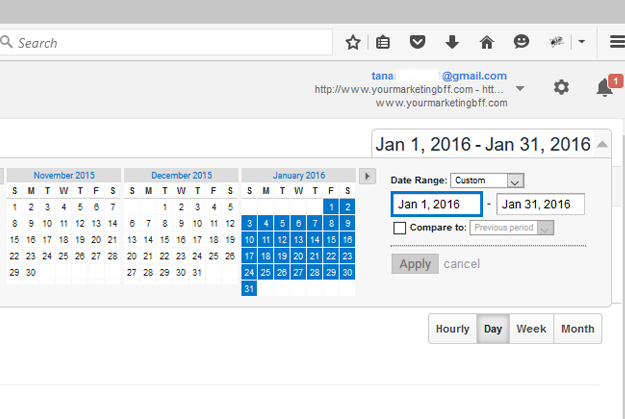
-I like to look at a month’s session, shortly after a month has ended. For example, I looked at Jan 1, 2016 – Jan 31, 2016 in the first week of February. Some may want to look at weekly sessions, some daily. BTW: I think daily is crazy! I believe you should really use Google Analytics as a tool to do better marketing (and you’ll need enough data in order to do this), not to stress yourself out with the daily highs and lows.
-In Audience>Overview, I like to see the number of USERS, PAGEVIEWS, PAGES PER SESSION and AVERAGE SESSION DURATION.

-Then I want to see how I acquired my users, so I look at Acquisition>Overview>All Traffic>Source/Medium to see where most of my website traffic is coming from. My top 3 are almost always: Google-organic, Direct and Pinterest.

FYI: Google-organic tells me that my seo (search engine optimization) marketing efforts (keyword rich blog posts and naming my images accordingly) are working – that Google is placing my site high on Google searches. This is a good thing because when people are searching for what I have to offer, I’m one of the websites that shows up on the first page or the first part of images in Google searches.
Direct tells me that people know my website www.yourmarketingbff.com and are coming to it directly and/or through my Instagram account.
Note: Instagram is left out as a separate referral source (while Pinterest, Twitter, and Facebook are separate referral sources). Why? Because when someone clicks on your profile link, the link opens in your browser, thus it is tracked in Google as a direct referral (the same classification given to a visit that is from someone just typing your address in their browser or arriving from a bookmark). I know – this stinks, but it is what it is… until Instagram fixes this!
-Lastly, I look at Behavior>Overview>Site Content>All Pages to see what pages and/or blog posts had the most page views during this data range. And essentially, how I can improve my content. The posts that have a lot of traffic, I tend to duplicate again. The posts that don’t receive a lot of traffic, I won’t repeat. For example, I know that the modern Valentine’s gift wrap and tags get a lot of traffic, so next year I’ll be doing another modern Valentine’s gift wrap and tags design post!

Two things…
(1) Do you notice how ‘old’ blog posts (months and/or years ago, depending how long you’ve been blogging) can show up in a recent data range? This is why I tell my consulting clients “blog posts are the gifts that keep on giving”. An old blog post can still drive traffic to your site today, so make them count! Example: my May 2014 post 12 Logo Design Trends of 2014-2015 is still driving a lot traffic to my website and that was written almost two years ago.
(2) Each year I do a Top 20 Reader Favorites post. You can see my 2015 Reader Favorites here and 2014 Reader Favorites post here. How do I know what the top 20 posts are for the year? I simply place my data range from Jan 1 – Dec 31 (insert year here), then look at Behavior>Overview>Site Content>All pages and pull the 20 most read blog posts. Voila!
I know someone is going to ask, “Why would an old blog post come up in the recent data range?” This can happen from someone using a search engine, like Google, and my old blog post is a match for what they’re looking for. For me, Pinterest drives a lot of traffic to old blog posts because items that get pinned to Pinterest, can have a long ‘shelf’ life and continual viral movement over time.
Hopefully this post will help you on how to use Google Analytics, the basics anyways… as well as provide you with a better understanding of what you’re reading.
Note: There’s a lot more data that you can look at, but I’ve shared the basics and the main things I concentrate on. Happy Google Analytics reading!

Tana
Thank you for this post!! It’s an incredible resource.
Hope it helps! Google Analytics is confusing, but I hope I made it a little less confusing. The information that you can pull from it IS AMAZING!!!