How To Set Up Rich Pins on Pinterest – The Easy Way
 I hate when businesses give poor instructions… are you with me?! In my opinion, Pinterest’s instructions on setting up Rich Pins are horrible for non-techy people. So —-
I hate when businesses give poor instructions… are you with me?! In my opinion, Pinterest’s instructions on setting up Rich Pins are horrible for non-techy people. So —-
I’m going to show you an easy way to set up rich pins on Pinterest, but you have to have a WordPress blog in order to follow my 3 easy steps!
Are you wondering, “What in the heck is a rich pin?” Let me explain.
What are rich pins on Pinterest?
Rich Pins are pins saved on Pinterest that have extra information attached to the pin. With extra information like your website name and an icon displayed underneath the pin image, users are easily directed to the pin’s source (aka YOU)!
In a nutshell, rich pins typically drive a lot more traffic to your site! Bottom line? You need to do this.
How To Set Up Rich Pins on Pinterest the Easy Way – In 3 Simple Steps
Step 1: Install the Yoast SEO Plugin (free version)
If you haven’t set up Yoast SEO yet then do it!
Side note: Yoast SEO is my favorite SEO tool. Regardless if you become a rich pin or not, go snag it! You can read more of my thoughts about it HERE.
-Simply install and activate the Yoast SEO plugin in your WordPress dashboard.
-After Yoast is activated, go to YOAST > SEARCH APPEARANCE > CONTENT TYPES tab under Posts, make sure it says SHOW in the Yoast SEO Meta Box. (I’d also make sure the SHOW in the Yoast SEO Meta Box under Pages is on). This will enable the metadata needed for the Rich pin.
Step 2: Visit the ‘Rich Pin Validator’ page
Go to Pinterest’s Rich Pin Validator, and enter ANY blog post url from your site that is live (it cannot be the link to your homepage, and you only need one live blog post to get validated).
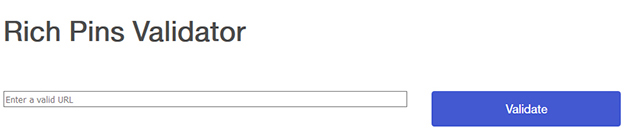
We recently did this for our sweet client, Katrina of The Morris Manor. We entered her blog post: https://www.themorrismanor.com/a-modern-farmhouse-home-office-like-joanna-gaines/ as a valid url, then clicked on the VALIDATE button.
Step 3: Apply
After validating, you should see a message that says, “Congratulations! Your rich pins are approved and on Pinterest.
Here’s what Katrina’s looked like:

That’s it! Now you know how to set up rich pins on Pinterest the easy way. Go do it!
BTW: we received the approval in 3 seconds flat. Total time was less than 5 minutes, pretty easy, right?!


I love rich pins! It’s such a need on my blog! This makes it so easy to implement.
Pinterest’s instructions are HORRIBLE! Even I get confused and I’m a techy person. haha
So awesome – just did it! Thank you for always sharing your wisdom and knowledge with us Tana – you are seriously the BEST! xo, Beth
So glad Beth! It’s waaaay easier, huh?! xo
I just did this! Thank you for your easy instructions. One question…do I need to do this for each post or only once?
You only have to do this once… so you’re good! Woo hoo.
Oh my gosh that was so easy!! Thank you so much!!!
What?! You didn’t believe me (the headline), haha. So glad this was helpful! The Pinterest instruction way SUCKS big time.