Periscope 101: For Beginners
 Periscope is the latest, HOT, new social media platform for entrepreneurs, creatives, bloggers and brands!
Periscope is the latest, HOT, new social media platform for entrepreneurs, creatives, bloggers and brands!
I know, I know, I hear you… you don’t have time for all the other social media platforms (Facebook, Pinterest, Instagram, Twitter, etc.) already out there, so why would you want to add another one? Because this one might be THE ONE for you – the one that gets you noticed, drives traffic to your website, and ultimately recognition and sales!
If you’re new to Periscope, or have yet to jump on the Periscope ride, then this blog post is everything you need to get started.
What the heck is Perisope?
Let’s first explain what is Periscope. Periscope is an app (officially launched on March 26, 2015) where you can live stream a broadcast via your mobile device, anytime and anywhere. But the greatest part is that your viewers can actually interact with you while you’re broadcasting live!
Being able to interact with your audience in real time, by them commenting on what you’re saying and sharing AND you being able to comment on what they’re saying “I love your office space.” “Thanks so much, I love it too!” Viewers can even “like” what you’re saying by giving you hearts.
Once the live broadcast is over, others can watch a replay and provide feedback within Periscope for up to 24 hours. After that, the broadcast is removed from the app platform.
Note: Each of your broadcasts can be saved to your mobile device and then published and shared online (for example, within a blog post) just like any other video.
What to Scope about?
There are a variety of things you can scope about (translation: a short way to say a Periscope broadcast) for your business or blog. Here’s a few ideas:
-Things you’re doing or working on right now.
-Live Q&A’s.
-Share business tips or how-to information.
-Bring people into your world by sharing something – a favorite meal, a quick diy, decorating tips or tricks, an upcoming project or a behind-the-scenes shoot.
-Pretty much anything you would blog about, you can share live!
How To Set Up Your Periscope Account
1. Download the Periscope app from the iTunes App Store or the Google Play Store onto your iPhone or Android phone.
2. Sign up with your Twitter account or you can use your phone number. The Twitter account method allows you to just login with Twitter and be done.
If you use Twitter, it will pull your profile from your Twitter handle. If you have more than one Twitter handle, you can add the additional ones using the “Add Account” function under the Twitter settings on your mobile device.
3. Click the People tab (lower right) to edit your bio and add your URL. Click on the little circle person icon in the upper right, then tap ‘edit’. Note: There’s not a special section to place your URL, but if you include it in your profile, it’s hyperlinked.
How To Find and Follow People on Periscope
Now that you’re on Periscope, you’re going to want to start following some people like me!
1. Click the People tab (lower right) to find a list of suggested people to follow. Note: the People tab helps you find interesting people to follow by listing ‘featured people,’ ‘trending people’, and people you are ‘following on Twitter’.
2. Type in names in the search box. You can search for specific people by tapping on the People tab, then tapping on the magnifying glass icon (top left on iPhone, bottom right on Android) and enter their name(s) in the search bar.
3. To follow anyone, just tap the “+” icon.
4. To unfollow, go to that user’s profile and tap “unfollow” or uncheck them from your follower list.
How To Watch a Broadcast
I’d suggest before you do your own broadcast, watch a few others first from people that you follow (tv icon) or from the Global (world icon) tab.
To COMMENT, simply tap the comment box, type your comment and send.
To give HEARTS (aka likes), tap the screen. You are able to give someone up to 500 hearts per broadcast.
If you’re watching a replay broadcast, you aren’t able to comment, but you can share and give hearts.
How To Get Started + Do Your Own Broadcast
After following some people, I’d suggest you make an announcement on your blog or social media channels that you are going to be doing a live Periscope broadcast and would like them to come watch! Let them know what you’re going to be scoping about and what time you’ll be LIVE.
Now for your own live broadcast…
1. Broadcast Title. This is what you name your scope. Be clear and specific. Note: hashtags will show up in Twitter, so if they’re relevant to your scope, be sure to add them.
2. Location. This will make your location public. If you don’t want to display your location, turn off the location sharing before you start. Note: this is a good idea to turn off if you’re broadcasting from your home!
3. Lock Broadcast. If you want to do a private scope to a select few people, you can lock the broadcast and you’ll be taken to a screen where you can select who you’d like to view the broadcast.
4. Limit Chatting. You can limit your chat so that only people you follow can actually chat, but I wouldn’t use this… you want new people to join your scope and start following you.
5. Tweet. If you select this, once your broadcast starts a tweet will go out saying “LIVE on #Periscope: plus your broadcast title”.
6. Start Broadcast. This is the BIG RED BUTTON! When you’re ready to start, just tap the button and you’re live RIGHT AWAY!
Other things to note:
-you can broadcast in either portrait (vertical) or landscape (horizontal) mode. Just turn your phone and everything will flip accordingly.
-you can flip your screen around, so that your phone is looking at what you’re looking at, rather than you/your selfie!
-your broadcasts are available for 24 hours and then they’re gone. But as stated earlier… each of your broadcasts can be saved to your mobile device and then published and shared online just like any other video.
Good luck! And have some fun now that you’ve been through the Periscope 101 for beginners!!!


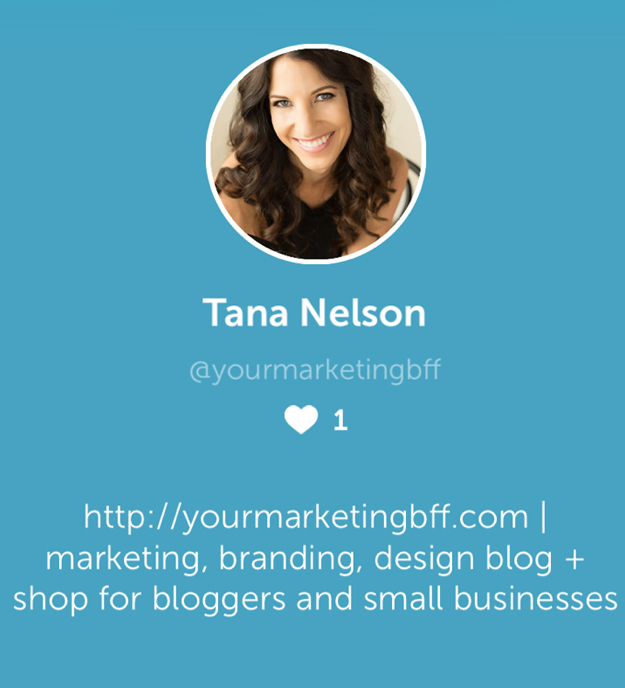


Thanks so much!! This was just what I needed!
So glad Jen! Have a beautiful day.